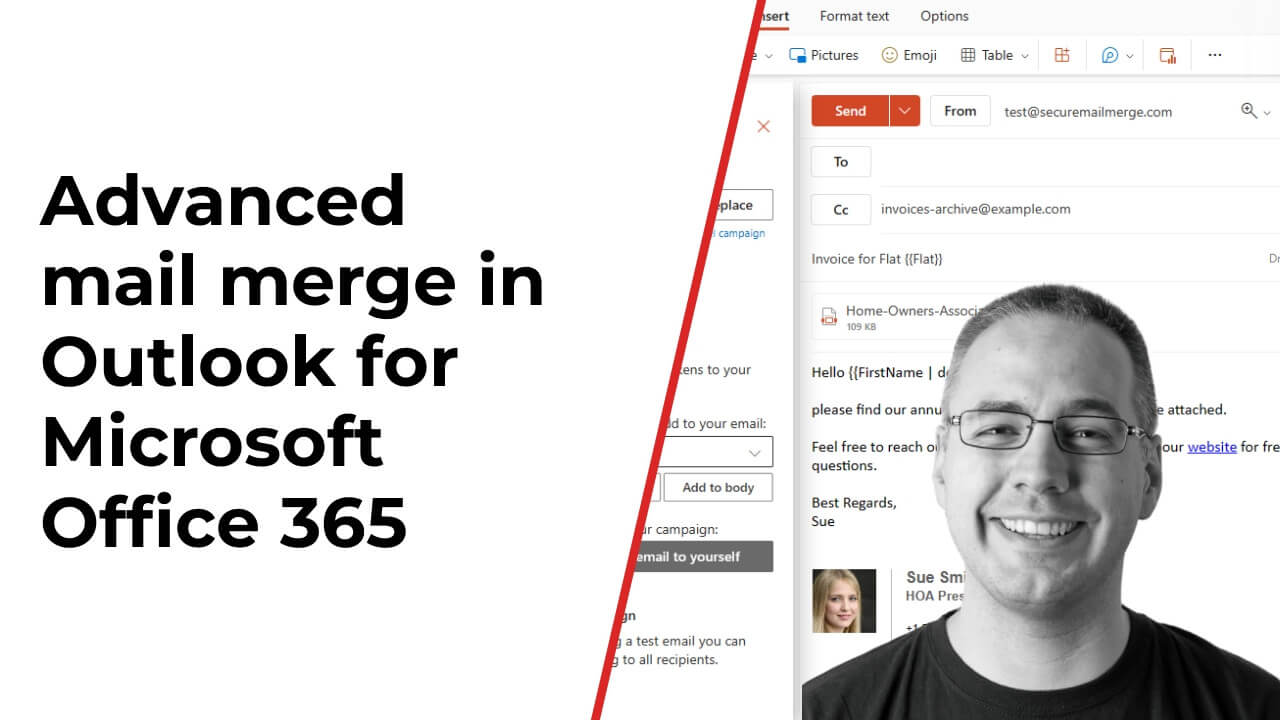Know how directly from the Microsoft 365 mail merge experts
How To Send Automated Emails in Outlook 365 in 2023
Outlook 365 has long been a business go-to platform, offering many features to streamline email management. However, one notable feature missing from Outlook is the ability to send automated emails.
According to recent automation statistics, 78% of professionals believe that automating email tasks can significantly enhance productivity and save valuable time, which is why this limitation has left many users searching for solutions to automate their email communication processes.
While Outlook's native options for automated email sending may be absent, there is a solution that has gained significant popularity among users – plugins.
By the end of this article, you will clearly understand the benefits of automating email communication in Outlook, along with practical insights on leveraging a plugin to streamline your email processes.
So get ready to unlock the full potential of Outlook 365 as we dive into the world of automated email sending in 2023!
How to Automate Email in Outlook – Is It Impossible?
Suppose you're searching for 'how to send automated email in Outlook' on Google and can't find any valid information. In that case, you're one of the many troubled professionals encountering this issue.
Outlook 365 is known for its robust email management capabilities, including features like email organization, scheduling, and task management. It's one of the best platforms to establish strategic internal communications and external email campaigns even today.
However, when it comes to automating emails, Outlook falls short. Without native options for automated email sending, users are left to manually send emails individually, which can be time-consuming and inefficient.
But is it completely impossible?
Definitely not!
You can still schedule and send recurring emails in Outlook under some specific conditions. And the rest can be covered with a simple plugin.
Fortunately, Outlook 365 offers a plethora of plugins for automation and campaign management that you can use to supercharge how this platform works!
Benefits of Using a Plugin to Send Automated Emails in Outlook
1. Enhances Existing Outlook Features
One of the significant benefits of using a plugin to send automated emails in Outlook is that it enhances the existing features and functionality of the platform. While Outlook offers robust email management capabilities, a plugin takes it further.
Plugins offer improved email templates and personalization options. With a plugin, you can create professional-looking emails effortlessly, using customizable templates that align with your brand identity.
Personalization features enable you to dynamically insert recipient-specific information, such as names or personalized offers, resulting in more engaging and impactful email communications.
2. Automation Beyond Outlook Functionality
A plugin for Outlook not only enhances Outlook's existing features but also extends automation capabilities beyond what Outlook natively offers – just like sending automated emails.
For instance, a plugin may integrate with customer relationship management (CRM) software, enabling automated emails based on specific triggers or events. This integration allows you to automate follow-up emails, welcome emails, or other communications based on customer interactions or predefined criteria.
3. Simple Set Up
Setting up a plugin for automated emails in Outlook is generally straightforward and user-friendly. Most plugins offer easy installation processes and intuitive user interfaces that guide you through the configuration steps. You don't need to be a technical expert to get started with automating your emails.
4. Streamlined Email Campaigns
Managing email campaigns manually can be a time-consuming and challenging task, especially when dealing with a large number of recipients. A plugin simplifies managing email campaigns, making them more efficient and effective.
You can reach your entire mailing list with just a few clicks while ensuring each recipient receives a tailored message. This scalability is invaluable when conducting marketing campaigns, sending newsletters, or providing updates to many recipients.
Do you like the sound of it now?
Our ultimate solution offers all these benefits and more for Outlook 365!
SecureMailMerge – All the Features You Need to Automate Emails in Outlook
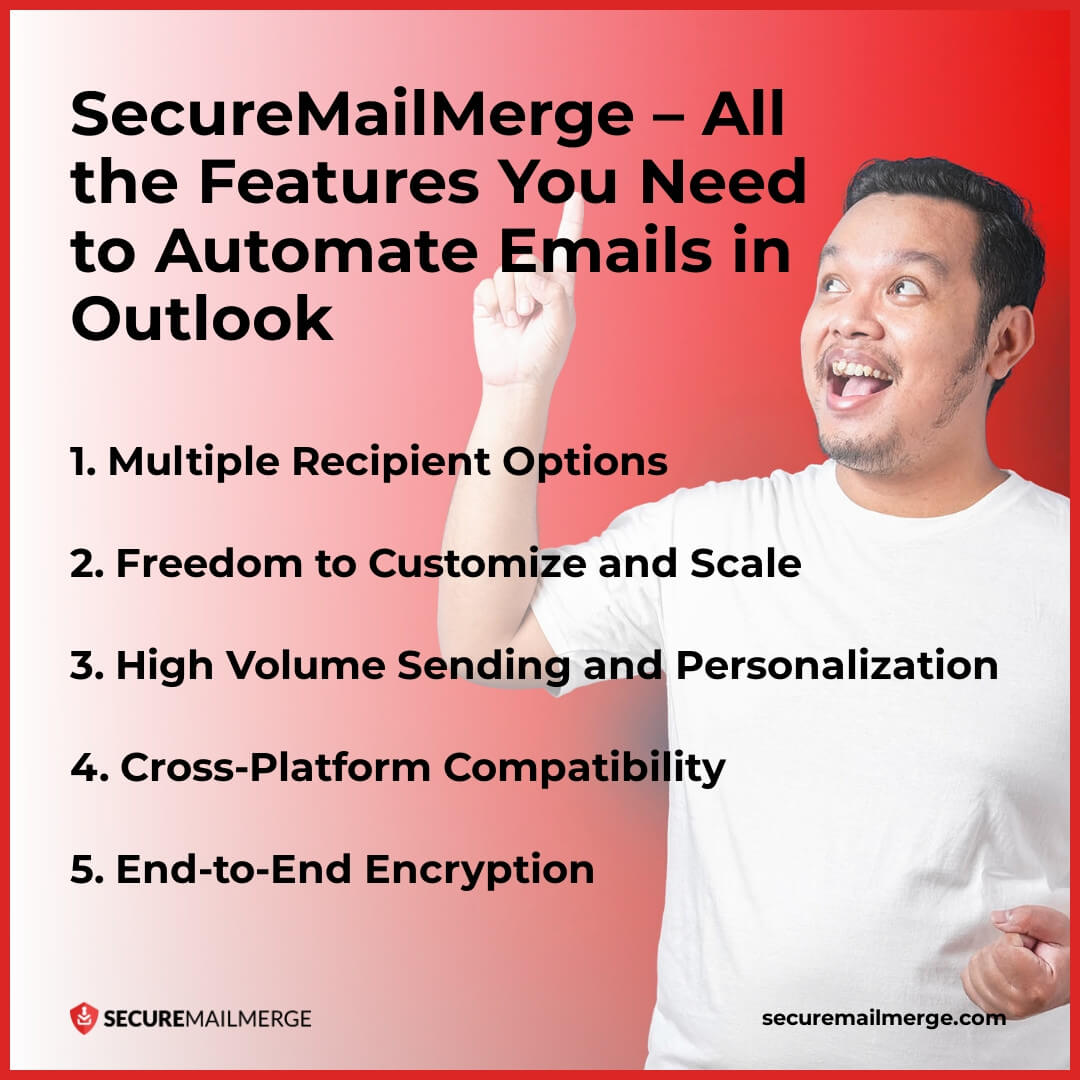
SecureMailMerge, a powerful plugin designed for Outlook, fills the gap by offering a range of essential features crucial for automating emails in Outlook effectively.
Let's explore some of these features in detail:
1. Multiple Recipient Options
With SecureMailMerge, users can choose from various recipient options when sending automated emails. You can email recipients listed in spreadsheets or address books, such as Excel, CSV, TXT, Numbers, OpenDocument, Works, HTML tables, Quattro Pro, Lotus, and more.
This flexibility enables you to leverage your existing contact lists and efficiently manage your email outreach. Whether it's selecting individual recipients, groups, or distribution lists, the plugin provides flexibility in reaching the desired audience.
Additionally, segmentation and targeting options allow users to send emails to specific contact list segments, ensuring the right message reaches the right audience.
2. Freedom to Customize and Scale
Customizability and scalability are essential features when automating emails.
One of the key advantages of using SecureMailMerge is its ability to handle various email content types without limitations. Whether you need to send large files, lengthy messages, videos, or multiple images, the plugin empowers you to unleash your creativity and fulfill your business needs.
It enables users to create and personalize email templates according to their branding and messaging needs. Additionally, the plugin supports dynamic fields, allowing for easy email content personalization.
3. High Volume Sending and Personalization
Whether you're sending ten emails or a thousand, SecureMailMerge scales effortlessly to meet your requirements, for businesses that send a high volume of emails, the plugin offers robust capabilities.
It is designed to handle large-scale email campaigns without compromising on speed or performance, as it eliminates the restrictions on the number of emails you can send daily, allowing you to reach up to 10,000 recipients daily.
Moreover, the ability to personalize emails by filling in specific information for each recipient in your spreadsheets, including images, attachments, names, links, and more, can help you automate large campaigns effectively while making your recipients feel valued.
4. Cross-Platform Compatibility
In today's interconnected world, cross-platform compatibility is vital.
SecureMailMerge is designed to work seamlessly across platforms. Whether you're using Outlook on Windows, Mac, or the web version, the plugin functions consistently, ensuring a smooth user experience. This cross-platform compatibility allows users to access their automated email tasks from any device, enhancing flexibility and productivity.
5. End-to-End Encryption
Email security and privacy are paramount, especially when dealing with sensitive information.
Knowing your plugin protects your data helps maintain confidentiality and compliance with data protection regulations, providing peace of mind to users and recipients.
SecureMailMerge incorporates end-to-end encryption to protect sensitive information in automated emails. This encryption ensures that only the intended recipients can access and read the emails, safeguarding privacy and confidential data.
How to Set Up Automated Emails in Outlook using SecureMailMerge
Setting up automated emails in Outlook with SecureMailMerge is a straightforward process. Here's a step-by-step guide to help you get started:
- Install the SecureMailMerge plugin for Outlook.
- Launch Outlook and navigate to create a new email.
- You can find the SecureMailMerge plugin in the ribbon and start setting it up.
- Add your email list from Excel, or any other format with personalized fields and content. The plugin will configure this data itself.
- Customize the email content and personalize it using dynamic fields. Add personalized information using {{ }} brackets and cell names/commands.
- You can set up Delayed Emails for specific dates, add email signatures, and schedule automated appointments using Outlook's native features supported within the plugin.
- Finally, send a test email to yourself to review the campaign, then select 'Send Campaign' and leave the rest to SecureMailMerge!
Once the automated email process is set up, SecureMailMerge will handle the sending of emails based on your specified schedule and recipient list. The plugin also provides tracking and analytics, allowing you to monitor the performance of your automated email campaigns.
Final Takeaway
While Outlook 365 does not provide native options for automating emails, a plugin like SecureMailMerge can bridge this gap and empower users with advanced automation capabilities.
By leveraging SecureMailMerge's features, individuals and businesses can enhance email communication, streamline email campaigns, and save valuable time and effort. With its ease of use, cross-platform compatibility, and robust security measures, SecureMailMerge is the ideal solution for sending automated emails in Outlook 365 in 2023 and beyond.
Learn more about our mail merge options and comparisons in this guide, or try out the advanced SecureMailMerge plugin in real-time and experience the simplest email automation in Outlook first-hand!
Enjoyed this article?
We have a whole library of useful articles for you to read
Show me the library of Outlook articles