Know how directly from the Microsoft 365 mail merge experts
How To Schedule and Send Recurring Emails
In the middle of a constant influx of messages, it's easy to get overwhelmed and bogged down by the repetitive nature of certain emails.
How often have you found yourself typing out the same update, reminder, or follow-up, wondering if there's a better way?
Well, the solution lies in scheduling and sending recurring emails.
An average professional spends 2.6 hours every day of their workweek managing emails, and a significant portion of that time is devoted to repetitive tasks. By harnessing the power of recurring emails, you can reclaim those lost hours and redirect your focus to more critical endeavors.
But that's not all!
Recurring emails offer a myriad of benefits that go beyond time-saving efficiency. They provide a means to establish consistent communication, send timely reminders, and boost productivity.
The possibilities are endless, and the rewards are immense.
This comprehensive guide will walk you through the ins and outs of scheduling and sending recurring emails. You will learn about the various methods and tools available, focusing on the popular Microsoft Outlook.
So, get ready to bid farewell to monotonous email drafting. It's time to take control of your inbox and harness the power of automation like never before!
4 Reasons You Need to Set Recurring Emails in Outlook
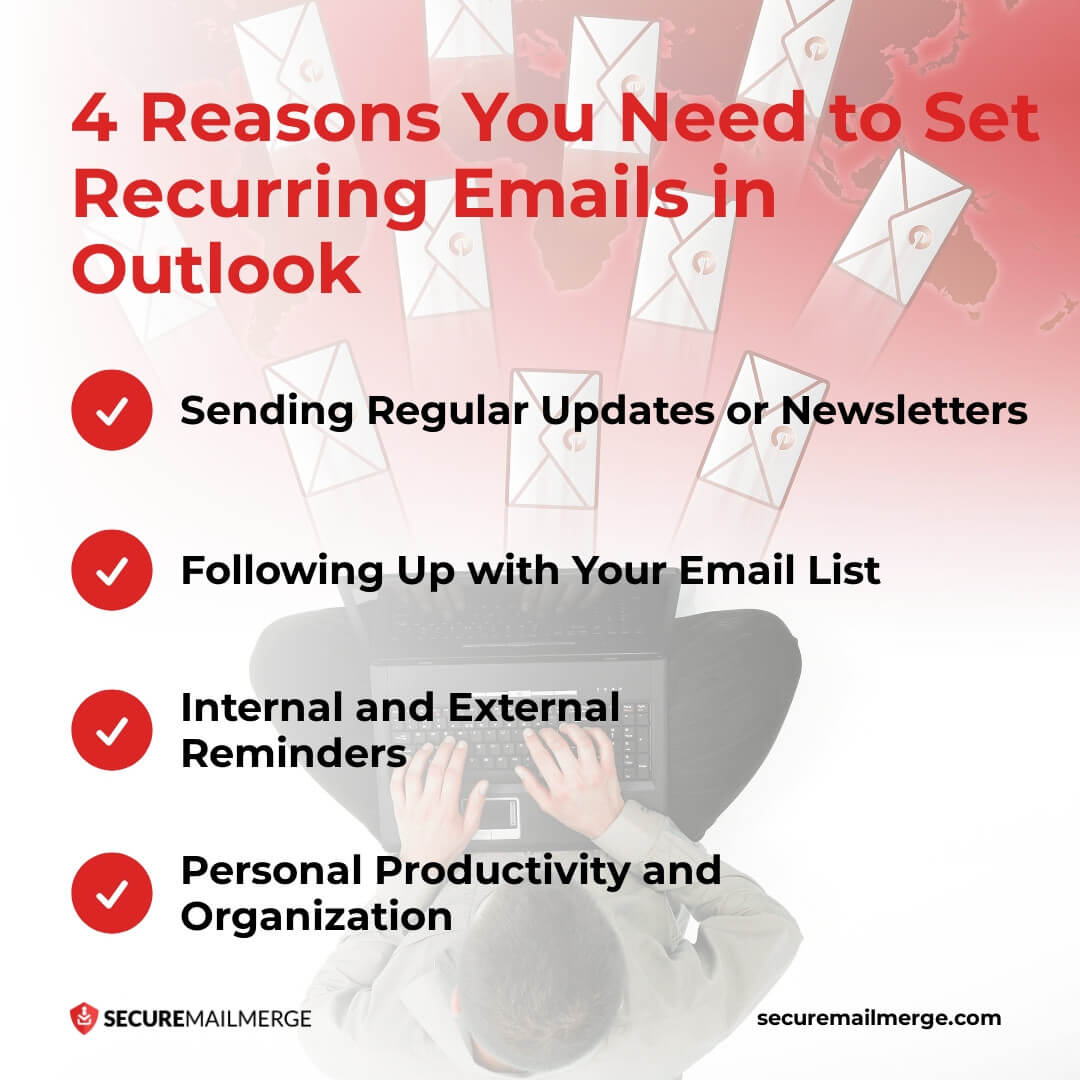
Setting up recurring emails in Outlook can revolutionize your email management and communication. Here are 4 scenarios where you need recurring emails to have your back!
1. Sending Regular Updates or Newsletters
Imagine the time and effort it takes to manually send a weekly or monthly newsletter to a large group of recipients. With scheduled repeating emails in Outlook, you can automate this process and ensure that your updates or newsletters reach your audience consistently and reliably.
Whether you're sharing industry insights, company news, or valuable content, setting up recurring emails lets you stay connected and engage with your target audience effortlessly.
You can save countless hours that would have otherwise been spent on repetitive email tasks, freeing up your time for more strategic endeavors.
2. Following Up with Your Email List
Maintaining strong relationships with clients or customers is essential for business growth and success. However, staying in touch and providing regular updates can be time-consuming and easily overlooked amid a busy schedule.
Recurring emails come to the rescue by enabling you to set up automated follow-ups with your clients or customers.
Whether you want to check in on their progress, share updates about your business, or provide ongoing support, repeating emails in Outlook makes it seamless and efficient. By nurturing these relationships consistently, you can foster trust, strengthen loyalty, and enhance customer satisfaction.
Pro tip
Not winning clients with follow-ups? Take inspiration from our tried and tested follow-up email templates to get you ahead of the curve!
3. Internal and External Reminders
In our fast-paced lives, forgetting important events, deadlines, or tasks is easy.
Recurring emails serve as invaluable reminders that ensure nothing slips through the cracks. Whether it's a monthly report you need to complete, an upcoming meeting you want to prepare for, or a team deadline you need to communicate, scheduling recurring emails can help you stay organized and on top of your responsibilities.
Automating these reminders can alleviate the stress of remembering every detail and maintain a proactive approach to your work. Moreover, sharing these reminders with your team facilitates collaboration and ensures everyone is on the same page.
4. Personal Productivity and Organization
Recurring emails in Outlook are not limited to professional settings. They can also be leveraged to enhance personal productivity and organization.
A University of Berkeley neuroscientist has noticed increased burnout cases due to repetitive tasks, which reduces productivity by A LOT!
This is where emails contribute to workplace burnout. By setting up automated emails for these routine tasks, you can eliminate the mental clutter of remembering them, allowing you to focus on more important aspects of your life. This level of automation boosts your efficiency and instills a sense of control and order in your daily routines.
How to Schedule Recurring Emails in Outlook in 5 Steps
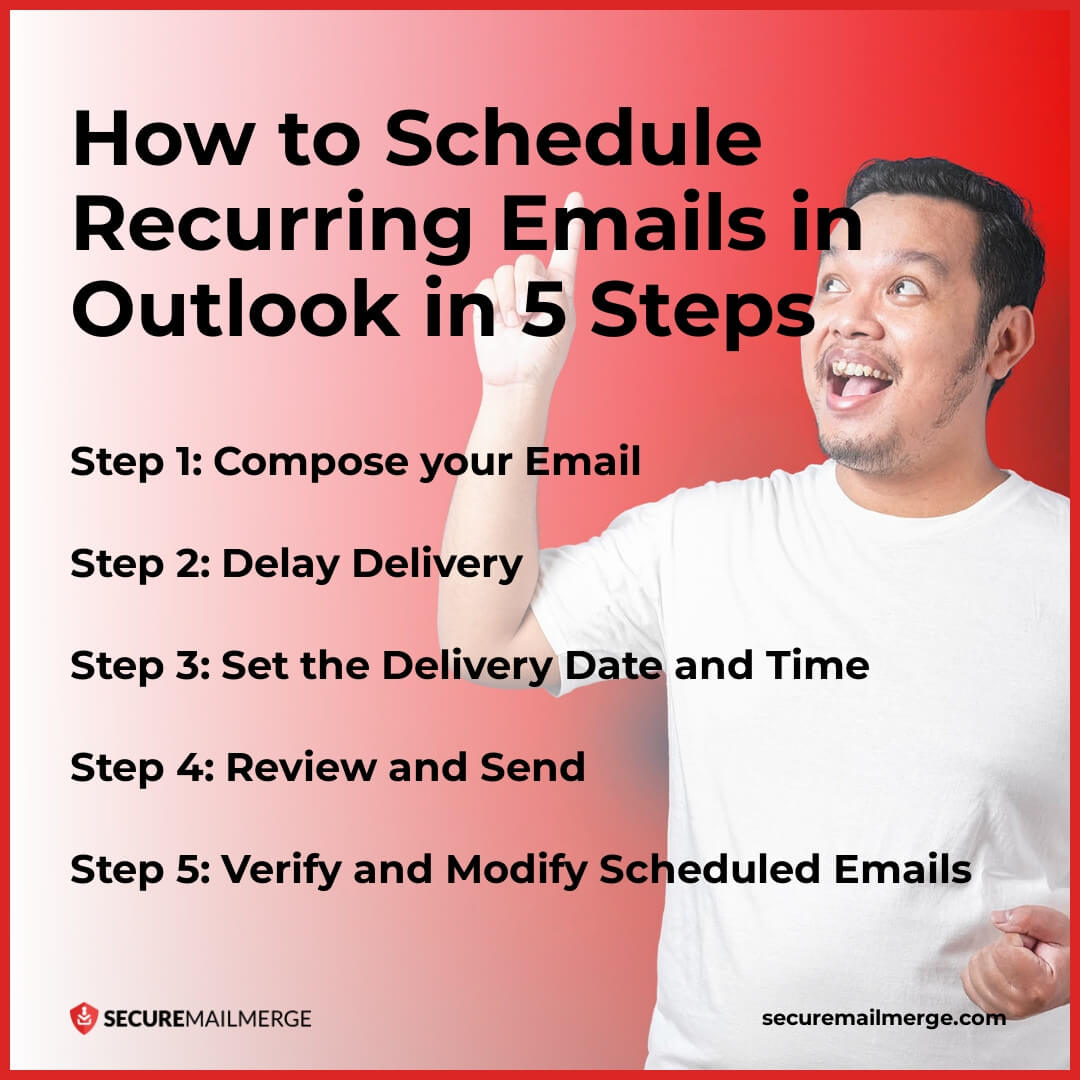
How to send recurring emails in Outlook isn't exactly a straightforward process since there's no single feature to help you automate a whole campaign. You might have to use additional plug-ins to make this more advanced. (don't worry we have you covered for that as well!)
But, can you schedule recurring emails in Outlook?
Of course! But in a slightly different way than you'd expect.
Follow these five steps to schedule emails or set up recurring appointments with reminder emails in Outlook effectively:
Step 1: Compose your Email
Start by opening Microsoft Outlook and composing your email as you normally would. Ensure you have filled in the recipient's email address, subject, and message content. Take the time to review and proofread your email to ensure its accuracy and clarity.
Step 2: Delay Delivery
To schedule your email for delayed delivery, navigate to the Options tab in the ribbon while still in the email composition window. In the More Options group, click on the Delay Delivery button. A new dialog box will appear, allowing you to specify the date and time you want the email sent.
Step 3: Set the Delivery Date and Time
In the Delivery Options section of the Delay Delivery dialog box, check the "Do not deliver before" box. Select the desired date and time using the corresponding drop-down menus. Outlook uses the local time zone of your computer to schedule email delivery. Click the Close button once you have set the desired date and time.
Step 4: Review and Send
Before scheduling the email, take a final look at your message to ensure it meets your requirements. Pay attention to the recipients, subject, and content to avoid mistakes. Once you are satisfied, click the Send button. The email will be moved to the Outbox folder until the scheduled delivery time.
Step 5: Verify and Modify Scheduled Emails
You can access the Outbox folder if you need to modify or cancel a scheduled email. To access it, click the Folder tab in the ribbon and select the Outbox folder from the list.
In the Outbox folder, you will see the scheduled emails waiting to be sent. To modify an email, double-click on it to open it in the composition window, make the necessary changes, and reschedule it for delivery. To cancel an email, simply delete it from the Outbox folder.
Pro tip
Use this feature to create an email-sending schedule in advance for most recurring and repetitive emails. You can also use this to mass schedule emails for your contact list in advance and avoid sending them individually on the specified date.
Appointment Recurrence Scheduling – The 2nd Method
In addition to Delay Delivery, Outlook also provides Appointment Recurrence Scheduling, which allows you to send recurring emails at specific intervals. This feature is beneficial when you need to send regular reminders, updates, or weekly reports.
To use appointment recurrence scheduling, follow these steps:
Step 1: Create a New Appointment
Open Microsoft Outlook and go to the Calendar view. Click on the New Appointment button to create a new appointment. In the appointment window, compose the content of your recurring email, including the subject, message, and recipient's email address.
Step 2: Set the Recurrence Pattern
In the Appointment tab of the ribbon, navigate to the Options group and click on the Recurrence button. A new dialog box will appear, allowing you to specify the recurrence pattern for your email.
Choose the desired frequency (daily, weekly, monthly, etc.) and set the start and end dates for the recurring emails. If needed, you can also configure other options like the time of day, reminder settings, and exceptions.
Step 3: Review and Save
Review your appointment details, including the recurrence pattern and email content, to ensure they are correct. Once you are satisfied, click the Save & Close button. Outlook will automatically send recurring emails based on the specified schedule.
How to Make Your Recurring Emails Strategic and Effective?
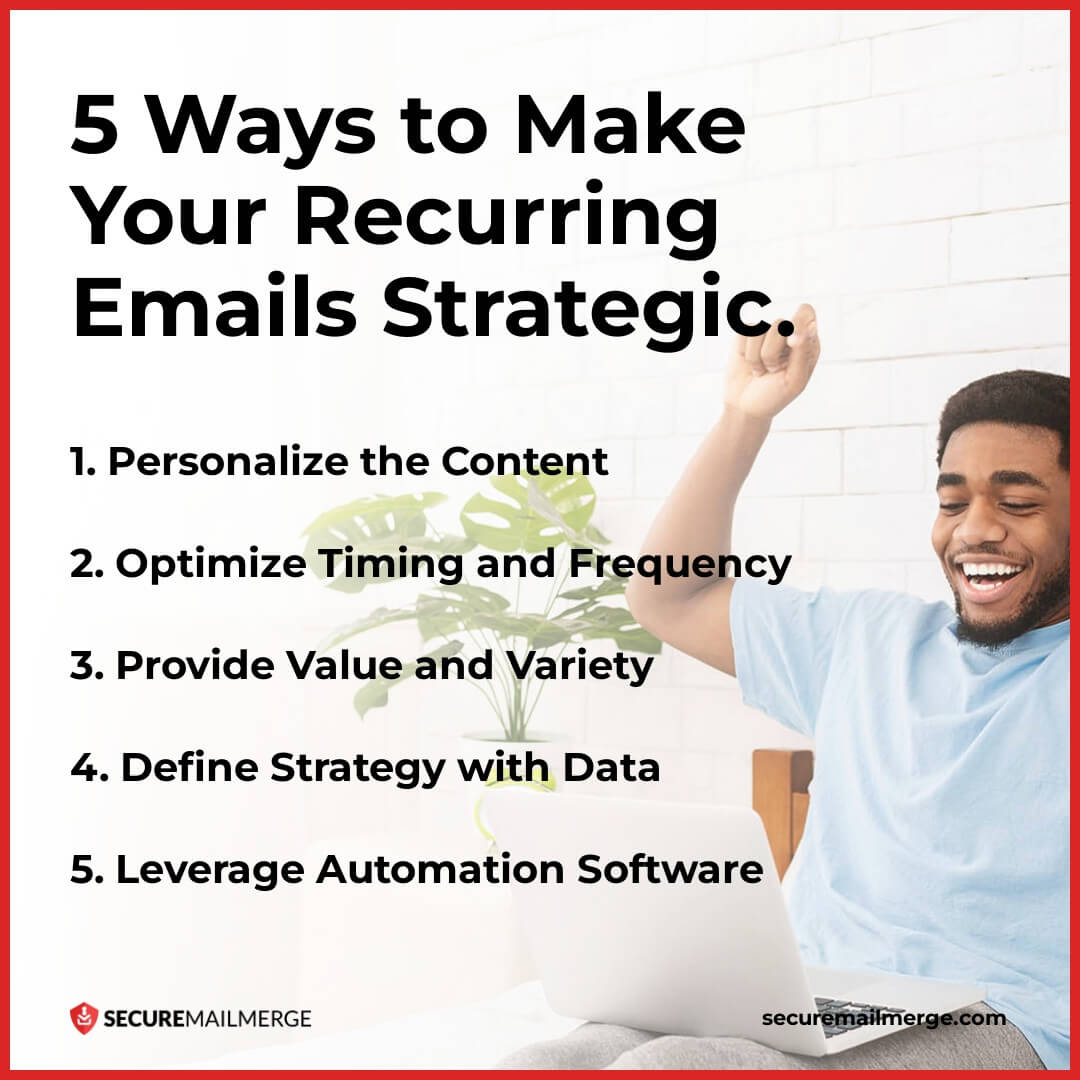
While scheduling recurring emails can save time and streamline communication, ensuring they are strategic and effective is important.
Here are some suggestions from our experts to enhance your recurring email strategy:
1. Personalize the Content
Personalization is key to making your recurring emails more engaging and relevant. Address recipients by name and consider segmenting your email list based on specific criteria such as interests, demographics, or purchase history.
Find out more tips for clear and effective communication in email to help you put your best foot forward!
2. Optimize Timing and Frequency
Finding the optimal timing and frequency for your recurring emails is crucial.
Consider the nature of your content and the preferences of your audience. For instance, if you're sending a weekly newsletter, experiment with different days and times to determine when your recipients will most likely engage with your emails.
3. Provide Value and Variety
To keep your recurring emails fresh and engaging, focus on providing value and variety in your content. Avoid repetitive or monotonous information that might lead to recipients ignoring or unsubscribing from your emails.
You can experiment with different types of content, such as infographics, videos, or case studies, to keep your emails visually appealing and informative.
4. Define Strategy with Data
Monitor open and click-through rates to gauge the effectiveness of your timing and make adjustments if necessary. Regularly analyze your email analytics and gather feedback through A/B testing or surveys to ensure your email strategy is heading in the right direction.
5. Leverage Automation Software
Leveraging automation software is a powerful way to enhance your recurring email strategy. Automation software often provides robust customization options, allowing you to create dynamic and personalized content at scale. Utilizing such tools enable you to optimize your recurring email workflow, maximize efficiency, and achieve better results.
Leverage the Simplest Email Automation with SecureMail Merge!
SecureMailMerge offers advanced mail merge features and capabilities that streamline the entire process, from scheduling and personalization to analytics and tracking for Outlook. These tools allow you to set up and manage recurring emails effortlessly, saving time and ensuring accuracy.

With its user-friendly interface, you can easily schedule and manage personalized emails to multiple recipients with any spreadsheet format.
The tool also provides personalized merge fields, attachment support and advanced scheduling options. It simplifies setting up and managing recurring emails, allowing you to personalize content at scale.
Ready to revolutionize your email workflow to the max?
Try out Secure Mail Merge for Free and experience a spike in productivity, email responses, team coordination, and client satisfaction!
Enjoyed this article?
We have a whole library of useful articles for you to read
Show me the library of Outlook articles