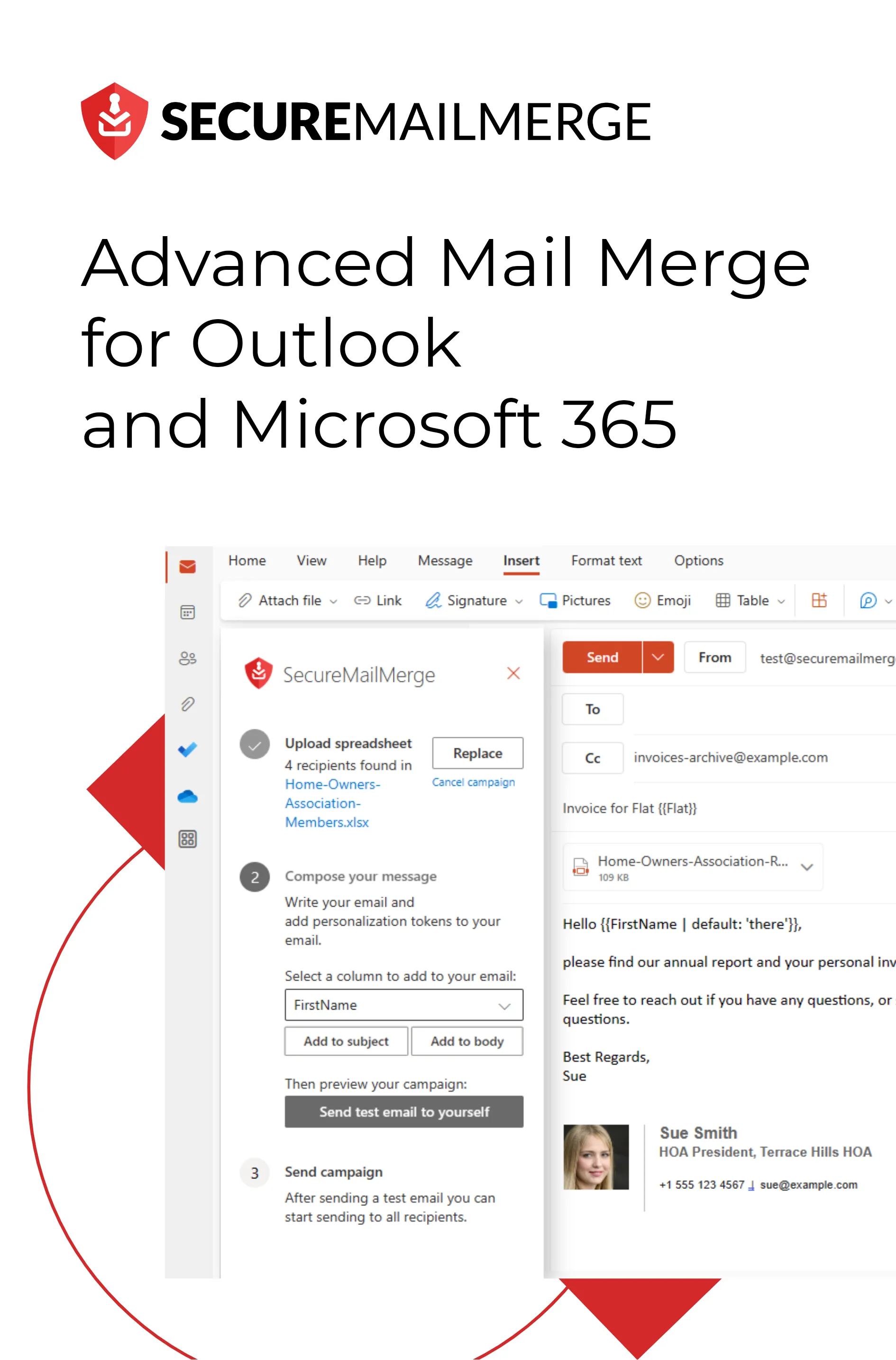Know how directly from the Microsoft 365 mail merge experts
10 Simple Ways To Speed Up Outlook
If you’ve ever found yourself drumming your fingers while waiting for Outlook to catch up with your lightning-fast thoughts, you’re not alone.
We live in a world that moves at the speed of a click, and your inbox shouldn’t be the bottleneck.
Curious to know just how much we’re all glued to our inboxes?
Brace yourselves for a stat bomb – there will be about 4.48 Billion email users globally by 2024. Out of that massive number, an average worker spends 28% of their week on managing and replying to emails.
Now, imagine if those minutes were trimmed down, giving you more time for what truly matters, and that’s definitely not going to happen with Outlook running slow.
So, in this blog, we’ll discuss the ways to speed up Outlook.
Let’s dive into the world of email efficiency!
Why Do You Need to Speed Up Outlook?
Efficiency is the future of email. So before we answer How to improve Outlook speed, let’s figure out why bother with the whole ‘speeding up Outlook’ gig in the first place.
Imagine you’re on a tight deadline, trying to fire off an important email, and Outlook decides it wants to take a leisurely stroll instead of sprinting to your aid.Frustrating, right?
Here’s the deal – a sluggish Outlook isn’t just an inconvenience; it’s a loss for your business.
The need to speed up Outlook isn’t just about shaving a few seconds off your email routine. It’s about reclaiming your time, enhancing your efficiency, and navigating the professional landscape with agility.
Here are some of the other crucial reasons why you need to consider making your Outlook faster if you haven’t already!
1. Boosts Your Productivity
Time is of the essence, especially in the hustle and bustle of the modern workplace. A faster Outlook means you spend less time waiting for emails to load and more time getting stuff done. Efficiency, meet productivity!
More importantly, opportunities don’t wait. Whether it’s sealing a deal, responding to a client, or grabbing that time-sensitive offer – a speedier Outlook ensures you’re at the forefront, not stuck in the email slow lane.
2. Reduces Work Frustration
Admit it, waiting for your inbox to catch up can send the calmest worker into a frenzy. By speeding up Outlook, you’re not just boosting efficiency; you’re preserving your sanity. Less waiting, more consistency, and rapport.
3. Helps You Stay Organized
The professional world moves at breakneck speed. If your Outlook is lagging, you risk falling behind. A speedy email client keeps you on the pulse, allowing you to respond promptly and stay ahead of the game.
4. Enhances Collaboration
In a world where collaboration is key, a prompt email system is your ally. Speedier communication means faster collaboration, smoother workflows, and a team that functions like a well-oiled machine.
10 Simple and New Ways to Speed Up Outlook
Alright, time to bring the benefits to life and give your Outlook the turbo boost it deserves. There is no complicated tech jargon here—just straightforward, actionable steps to get your email game on the fast track:
1. Keep Your Inbox Tidy
Regularly declutter your inbox by archiving or deleting unnecessary emails.
Select emails you no longer need.
Click ‘Archive’ or ‘Delete.
Create folders to organize important emails.
Benefits:
- A leaner inbox not only makes it easier to find important emails but also significantly speeds up Outlook’s responsiveness.
- Faster email loading times.
- Easier navigation through a cleaner inbox.
- Improved focus on important messages.
2. Update Outlook Regularly
Ensure you’re using the latest version of Outlook.
Navigate to ‘File’ > ‘Office Account.’
Click ‘Update Options’ and select ‘Update Now.’
Benefits:
- Developers often release updates with performance improvements, bug fixes, and enhanced features, ensuring a smoother and faster Outlook experience.
- Access to the latest features and improvements.
- Enhanced security with the latest updates.
3. Optimize Outlook Data Files
Periodically compact and clean up your Outlook data files (PST and OST). This will help you speed up Outlook email download time and save up space sharing and saving your emails on different devices.
Go to ‘File’ > ‘Options’ > ‘Advanced.’
Click ‘Outlook Data File Settings.’
Choose ‘Compact Now.’
Benefits:
- Reduced file size for quicker data access.
- Improved overall Outlook speed.
- Enhanced performance during searches.
4. Disable Unnecessary Add-Ins
Review and disable unnecessary add-ins.
Navigate to ‘File’ > ‘Options’ > ‘Add-ins.’
Manage the add-ins and disable unnecessary ones.
Benefits:
- Removing unnecessary add-ins reduces the load on Outlook, leading to faster performance.
- Faster Outlook startup.
- Reduced resource consumption.
- Streamlined performance without unnecessary features.
5. Limit Cached Exchange Mode
Adjust the cache size or consider disabling Cached Exchange Mode if you have a reliable and fast internet connection.
Go to ‘File’ > ‘Account Settings’ > ‘Account Settings.’
Select your email account and click ‘Change.’
Adjust the ‘Mail to keep offline’ slider.
Benefits:
- A more optimized use of Cached Exchange Mode ensures a speedier Outlook experience, especially for users with a robust internet connection.
- Faster email access without sacrificing offline functionality.
- Reduced strain on system resources.
- Improved performance even on slower internet connections.
6. Optimize Outlook Startup
Speed up Outlook’s startup by managing startup programs. You can manage startup programs by disabling unnecessary items through the ‘Task Manager’ on Windows or ‘System Preferences’ on Mac.
Open ‘Task Manager’ (Ctrl + Shift + Esc).
Go to the ‘Startup’ tab.
Disable unnecessary programs.
Benefits:
- Faster startup times mean you can dive into your emails without the unnecessary wait, enhancing overall efficiency.
- Quicker Outlook launch.
- Reduced system resource usage.
- Improved overall system startup.
7. Use Quick Steps for Repetitive Tasks
Outlook has recently made efforts to improve its native automation features. Now you can automate repetitive email tasks using Quick Steps by making any custom command. Use this to your advantage to optimize and make your email processing faster.
In the Home tab, click ‘Quick Steps.’
Choose or create a Quick Step for common tasks.
Benefits:
- Automation reduces the time spent on routine email management, making your workflow more efficient.
- Time-saving for routine actions.
- Streamlined email management.
- Increased accuracy in handling repetitive tasks.
8. Empty Deleted Items Folder
Ensure your ‘Deleted Items’ folder is regularly emptied, or set Outlook to do so upon closing the application.
Right-click on ‘Deleted Items’ and choose ‘Empty Folder.’
Benefits:
- A cleared ‘Deleted Items’ folder prevents unnecessary load on Outlook, contributing to a faster and more responsive email client.
- Reduced clutter for faster email access.
- Improved overall Outlook performance.
- More storage space for essential items.
9. Adjust Mailbox Size Limits
Check if your email server has size limits for mailboxes and consider archiving or moving old emails.
Contact your email administrator to check mailbox size limits.
Archive or move emails to an external storage location if approaching limits.
Benefits:
- Prevents performance degradation.
- Prevention of slowdowns due to reaching mailbox limits.
- Better organization and management of emails.
10. Optimize Windows Search Indexing
The star of this show is to speed up Outlook indexing. Ensure that your Windows Search Index is optimized for Outlook. Adjust Windows Search Index settings by excluding unnecessary locations or file types.
Open ‘Control Panel’ > ‘Indexing Options.’
Click ‘Modify’ and ensure Outlook is selected.
Exclude unnecessary locations or file types.
Benefits:
- A well-optimized search index contributes to quicker email retrieval, enhancing the overall speed of Outlook.
- Faster and more accurate search results in Outlook.
- Reduced strain on system resources.
- Improved efficiency in finding emails.
Implementing these 10 steps is your ticket to a streamlined, faster Outlook. But there’s more to effective email management and campaigns that run automatically while giving your team real power and control!
SecureMailMerge – Make Email Management Effective Beyond Speed!
Now, as we dive beyond the realm of optimizing your Outlook experience, let’s introduce a game-changer – SecureMailMerge.
It’s not just about speed; it’s about elevating your email management to a whole new level of effectiveness.
Here’s why SecureMailMerge is the secret weapon you never knew you needed:
Sort and Export via Spreadsheets
Efficiency meets versatility. SecureMailMerge supports various spreadsheet types, from Excel and CSV to TXT, Numbers, OpenDocument, and more. Now you can seamlessly integrate your email campaigns with spreadsheet data, making mass communications a breeze.
Send Personalized Emails
Personalization is key, and SecureMailMerge allows you to select recipients from your personal or shared address book. You can go further and send personalized attachments in Outlook creating a more tailored and engaging experience.
Don’t Hold Back on Attachment Size
No more restrictions on your creativity or business needs. SecureMailMerge lets you send large files, lengthy messages, videos, or as many images as you desire – providing the freedom to convey your message exactly as you intend.
Revolutionize Individual Attachments
Need to add unique attachments per recipient?
No problem.
SecureMailMerge enables you to include individual attachments seamlessly. Just add a column with the filenames to your spreadsheet and watch as your personalized attachments go out effortlessly.
Use Rich Formatting Options
SecureMailMerge doesn’t limit your creativity. Add tables, signatures, images, or anything else you’re used to from Outlook. With rich formatting options, your emails can be as dynamic and engaging as you want them to be.
SecureMailMerge isn’t just about speeding up your Outlook email campaigns. It’s a dedicated solution that takes your email management to the next level.
Get Started with SecureMailMerge for Free on Appsource and experience efficiency beyond speed and functionality that’s simple!
Enjoyed this article?
We have a whole library of useful articles for you to read
Show me the library of Outlook articles