Unblocking Browser Storage to use SecureMailMerge
SecureMailMerge Help
Unblocking Browser Storage
In order to manage and process your campaigns SecureMailMerge uses the browser's built-in storage. Some browsers have settings that block this and this guide will show you how to enable it for major browsers:
Brave
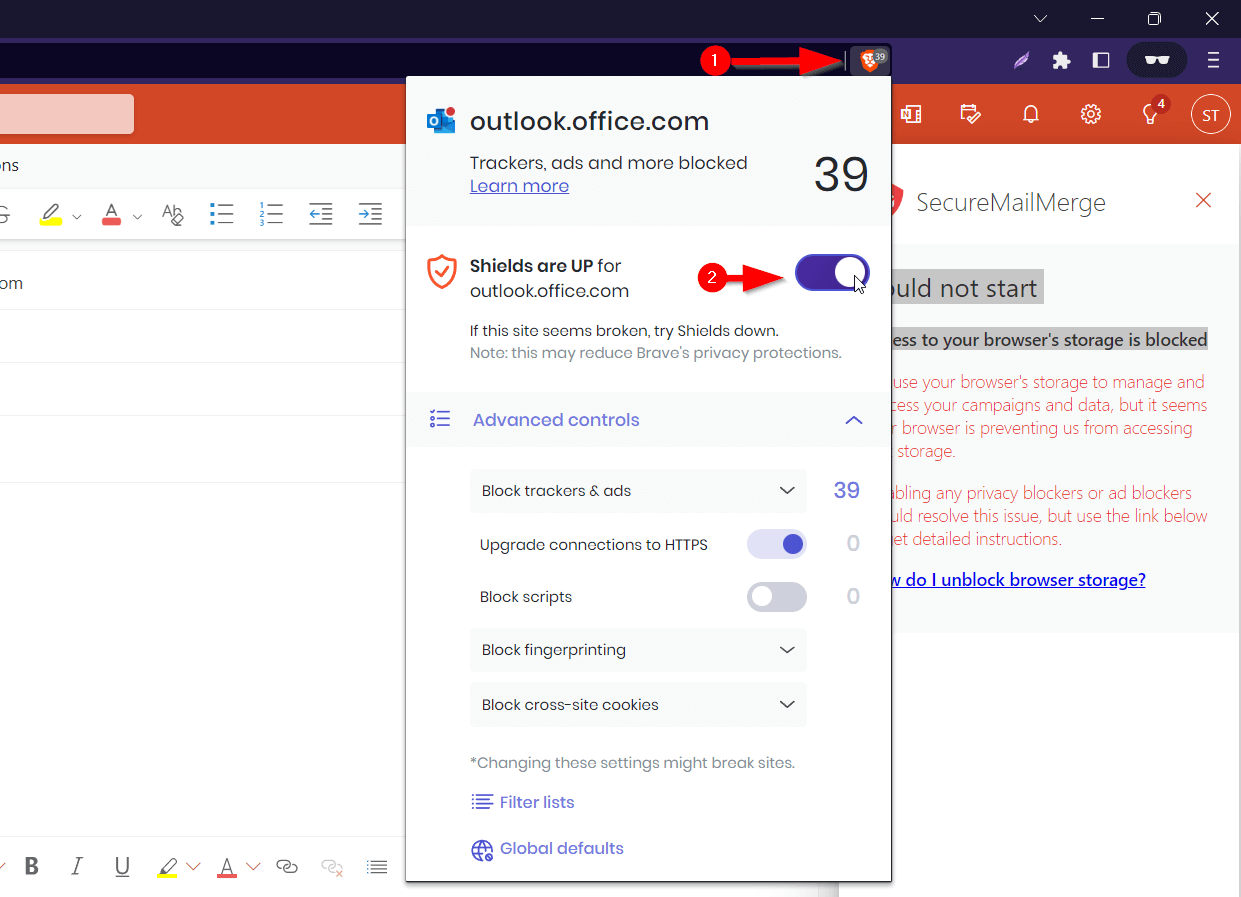
Locate the lion icon in the address bar (to the right of the URL) and click it to open the privacy menu.
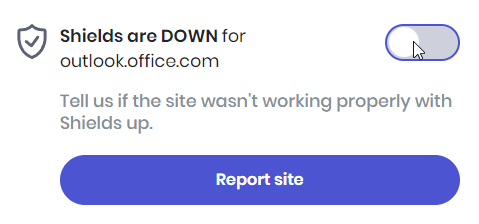
Click the shield switch to turn it off for the current website. The window will refresh and you can start the add-in again.
Advanced option: if you wish to keep most of the shield on you can also switch the option "Block cross-site cookies" to "Allow all cookies". Office addins are loaded on a different domain than the main Outlook client and there their use or browser storage is considered a cross-site cookie.
Chrome
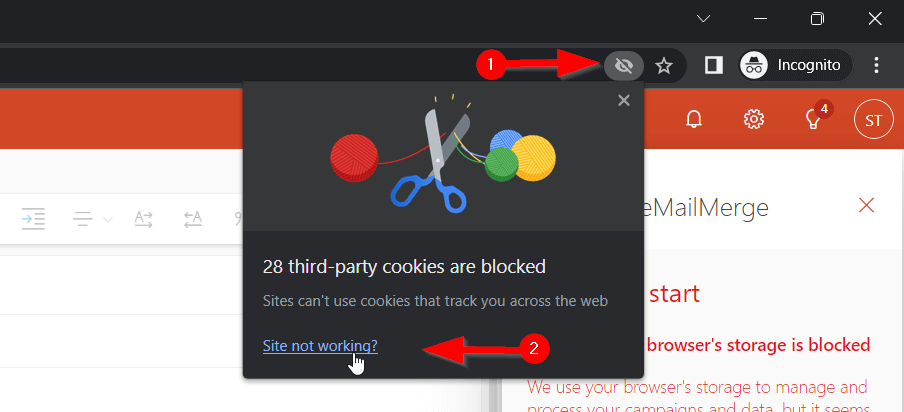
Locate the "crossed out eye" icon in the address bar (to the right of the URL) and click it to open the third-party cookie menu.

Click the button "Allow cookies" to enable third party cookies. This will reload the page and you can restart the add-in.
Firefox
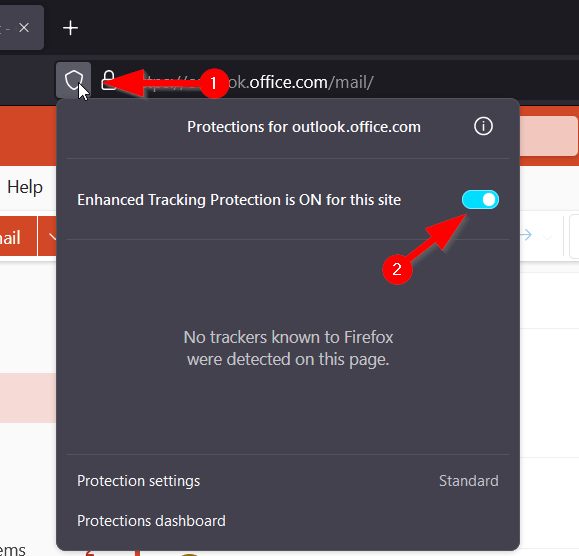
Locate the "shield" icon in the address bar (to the left of the URL) and click it to open the protection menu.
Switch the slider next to "Enhanced Tracking Protection is ON for this Site" to the off position. This will reload the page and you can restart the add-in.
Internet Explorer Edge
As far as we know no versions of Internet Explorer currently block access to storage for Office Addins. If you come across this error in this browser please send us information about the version of your browser to our help desk and we will try to replicate the issue and provide guidance in future.