Sending a mail merge with a delay between messages
Learn how to add a number of seconds delay between each generated message in a mail merge.
Contents
Open advanced options
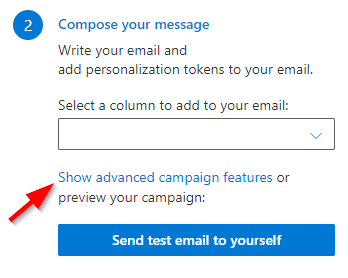
In the campaign manager select the link titled “Show advanced campaign features” to open the advanced options.
Options: Seconds delay between msgs
This will add a number of seconds delay in between each message. This is useful if you want to avoid being flagged as spam by the recipient’s email provider. The default is 0 seconds. Each message will appear in your “Drafts” folder when it has been generated, but it will be sent on the schedule defined by the delay you set.
Your Outlook does not have to be open for the messages to be sent once the generation has finished.
Minimum value
The minimum value is 1 second between email.
Important not on batching and small delays: Microsoft processes scheduled messages (which is the mechanism used to delay messages) at most every 30 seconds. This means that if you set a delay below 30s the delay is not exact.
For example with a delay of 5s: 6 messages will be sent every 30 seconds (more or less at the same time). This will still send all messages in your campaign on average with a delay of 5 seconds but due to this batching the exact delay cannot be guaranteed between every single message for small delays.
Maximum value
The maximum delay that can be set between messages is 10 minutes (600 seconds).
Testing
The delay is unfortunately not visible in Outlook to verify that it is working, you can only verify by sending yourself a test message and checking the time between messages.
Note: This feature will NOT apply test emails. Test emails will be sent immediately.