Sometimes you need to send a different link to each recipient. In this guide we will show you how to add it to your spreadsheet and link it to your mail merge template in Outlook.
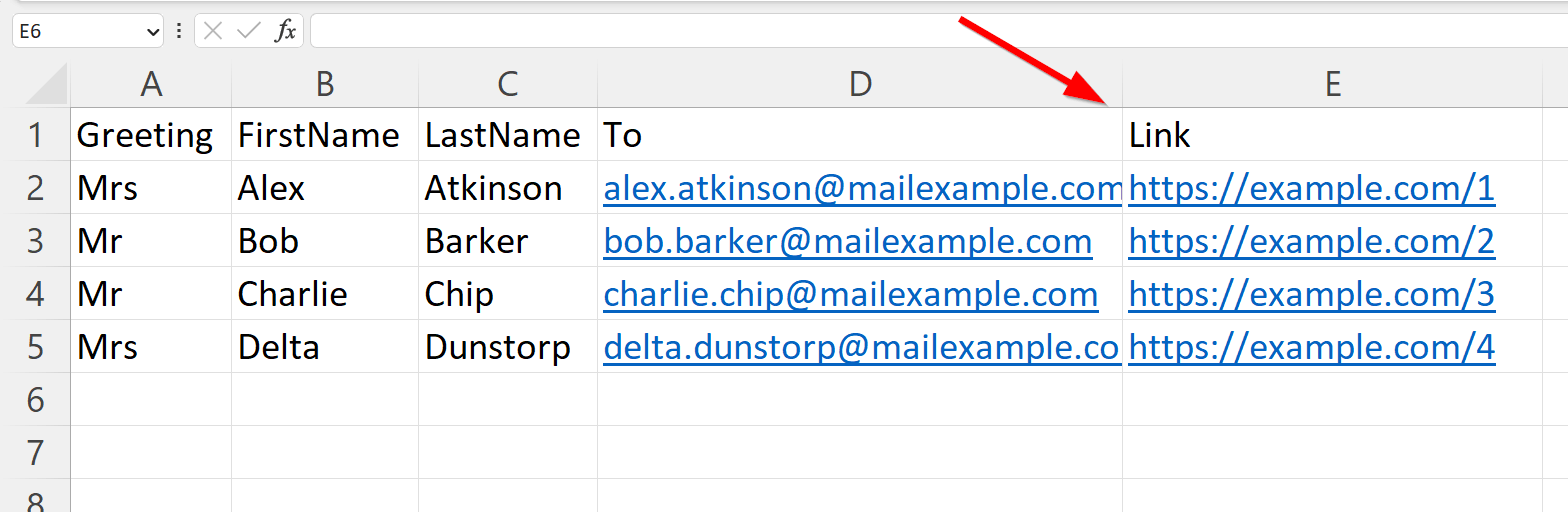
First of all, you need to add a column to your spreadsheet. For this example let's choose Link as the column header. In that column you will add the individual link for each of your recipients.
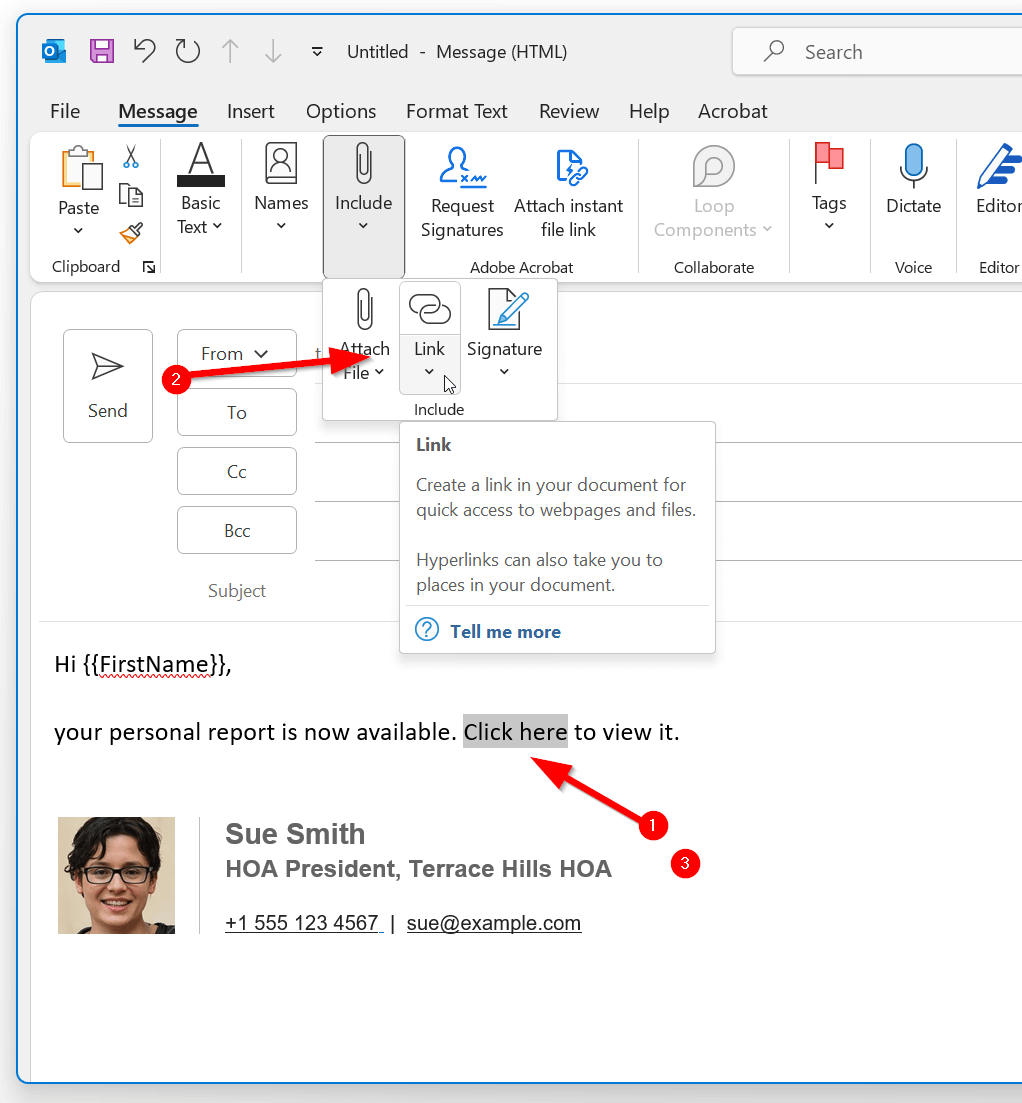
Then in Outlook you need to add the link to your mail merge. Type the text that you would like to add a link to. For example "Click here". Then select that text (highlight it) and from the menu bar, click on the menu dropdown "Insert" and then on the button "Insert link". Make note to click on the icon and not the little arrow pointing down.
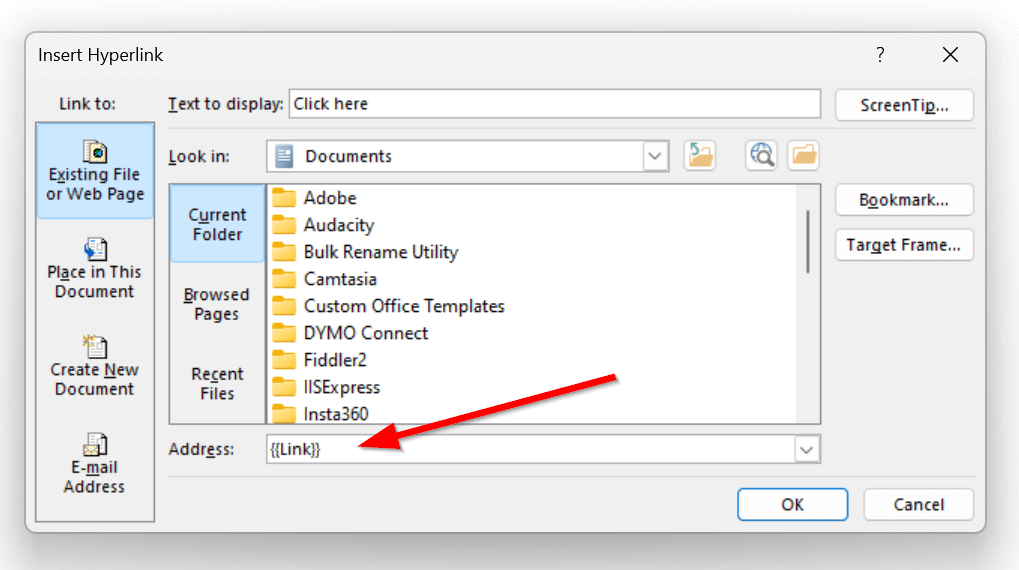
This will open up a popup. At the bottom find the Address box and type the name of the column, surrounded by two curly braces on each side. In our example that's {{Link}}.
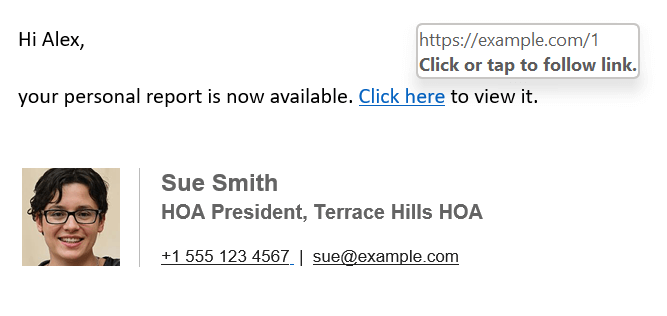
Now when you send the campaign when the recipient clicks on the link, they will be redirected to the link that you added in the spreadsheet.